Hi Friends,
welcome to goRepairHub
To install MS office 13 in windows, open this url, download the MS office 13 setup file, and extract and run it as administrator then you do some basics steps. it will be installed in your system.
Let’s start the tutorial to install and configure MS office 13 in windows.
Download the setupe.
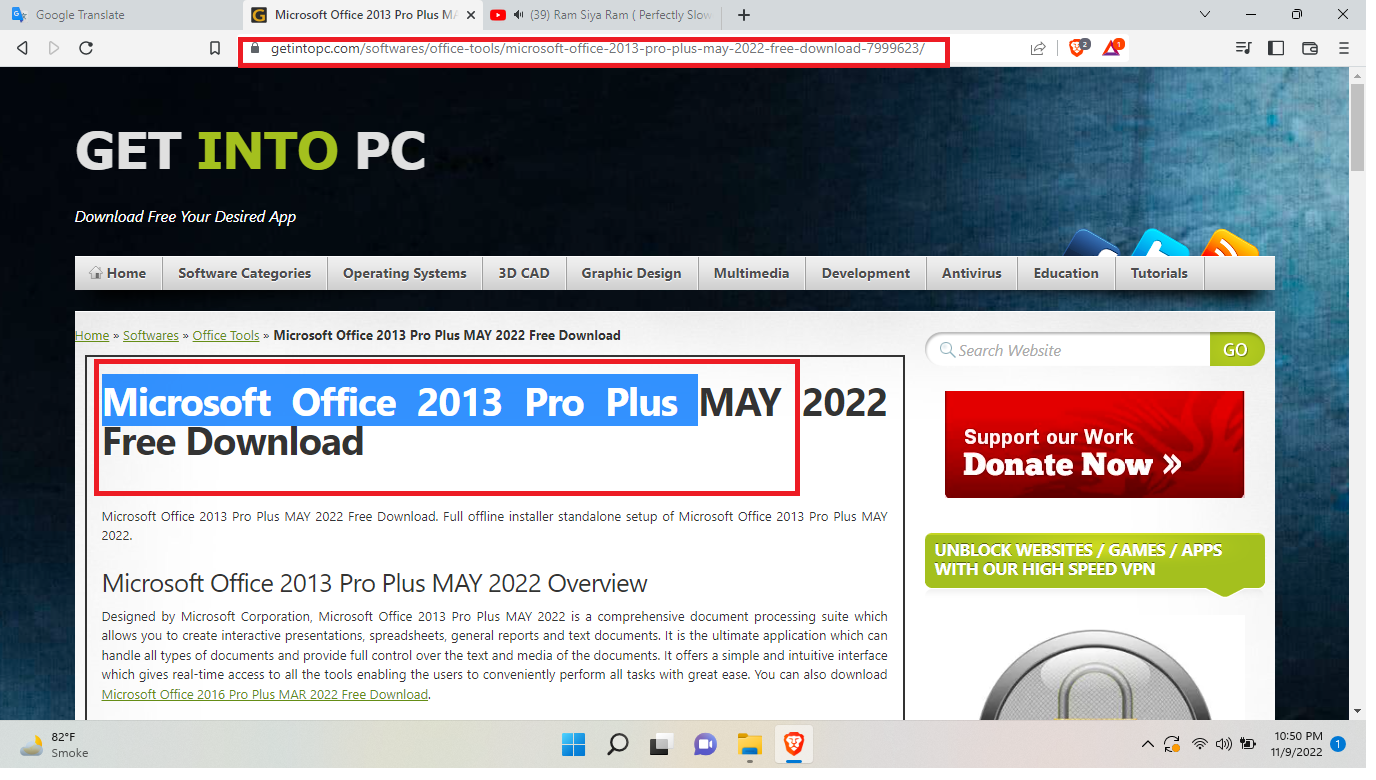
To download the ms office setup file click on the below URL.
After opening the URL, scroll to the bottom and click on the Download Full Setup 2013 button.
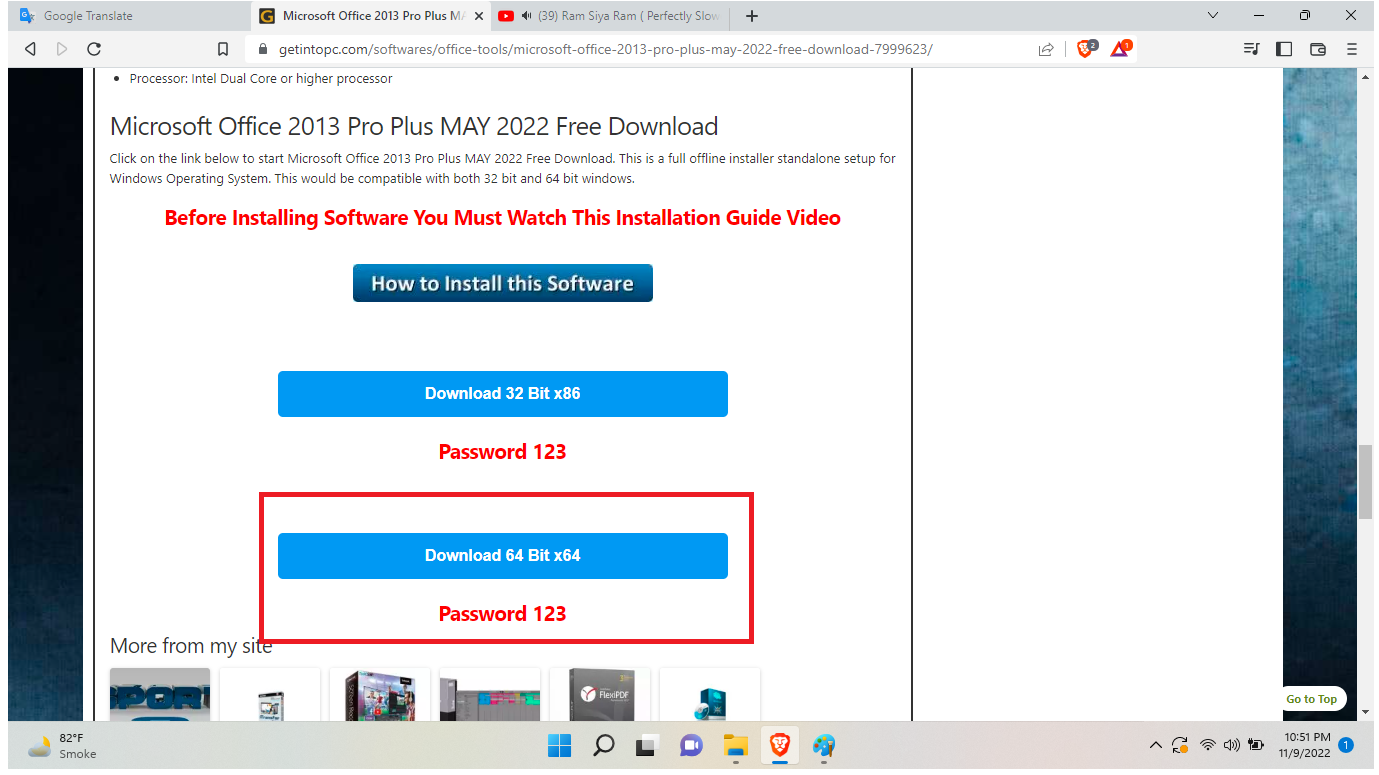
Extract the setup file
After the download completed of the setup file, go to your download file location and right-click on the zip file select extract here ( to extract the zip file you should have WIN RAR software, go to the link “extract” tutorial to install it.). install-winrar64
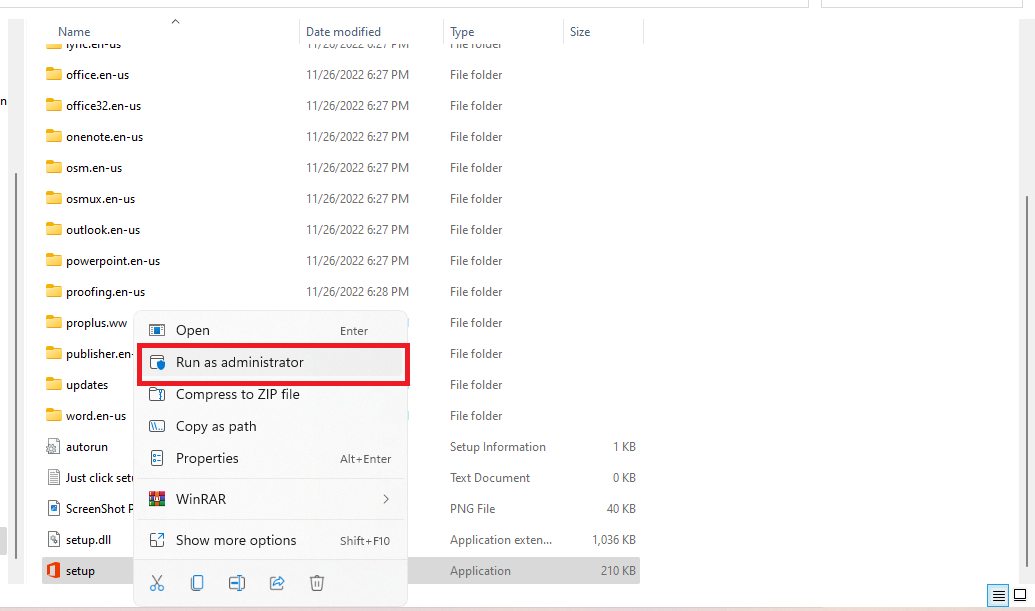
After the extraction is done you will get a setup file folder, go on it.
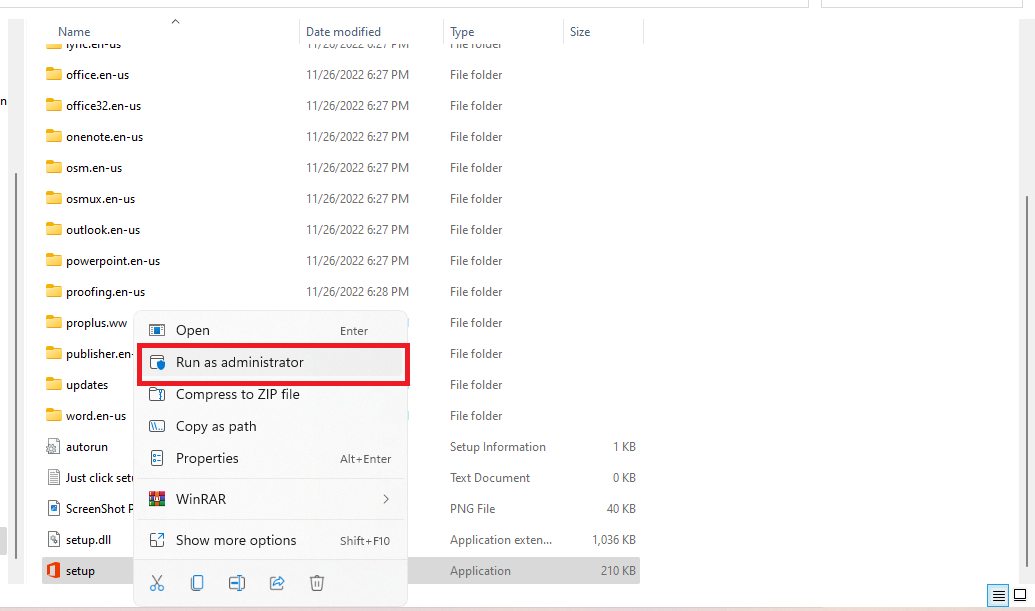
In the folder you will get setup it will look something like “Microsoft Office 2013 Pro Plus "
Run the setup file
Right-click on the setup file and select ***Run As A administrator.
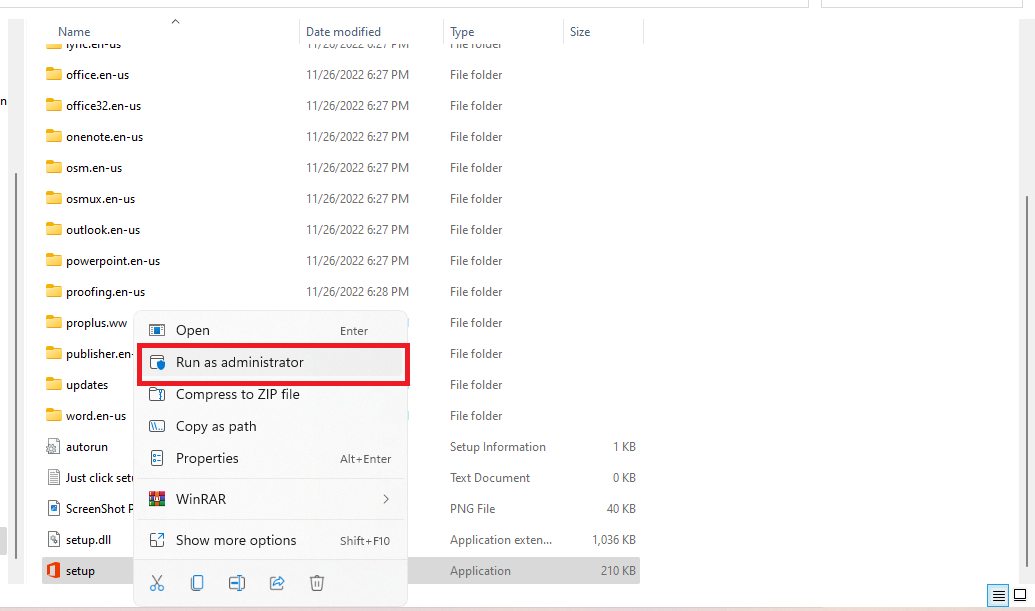
You will see the setup file start running, it’s asking to accept the terms and conditions. You have to accept it.
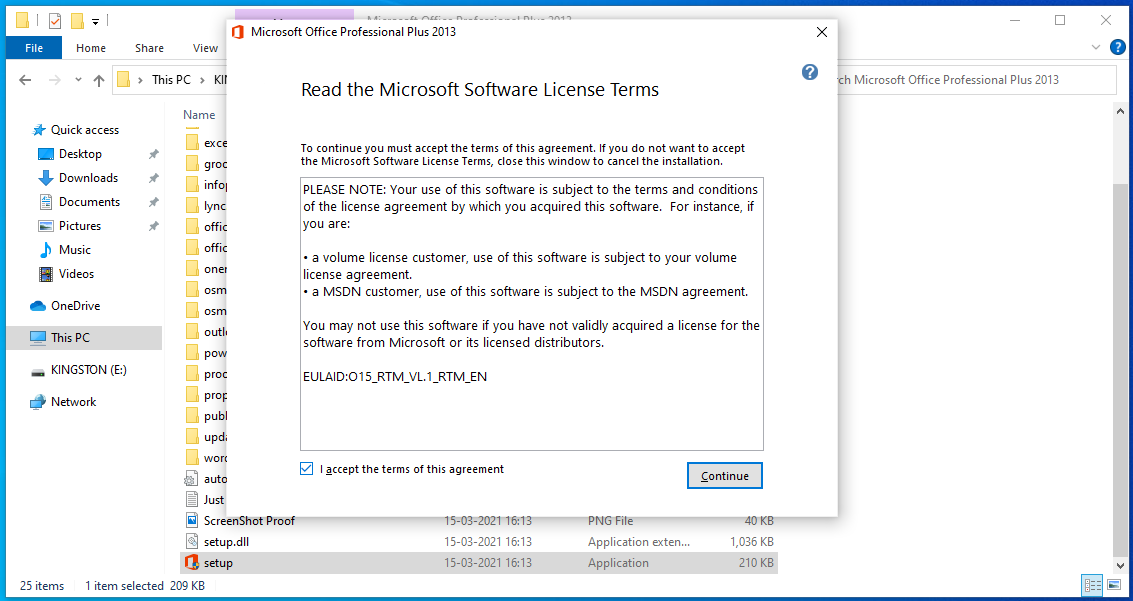
After accepting the term and conditions, click on the Next button All the time, you will see the installation processing something like the image below.
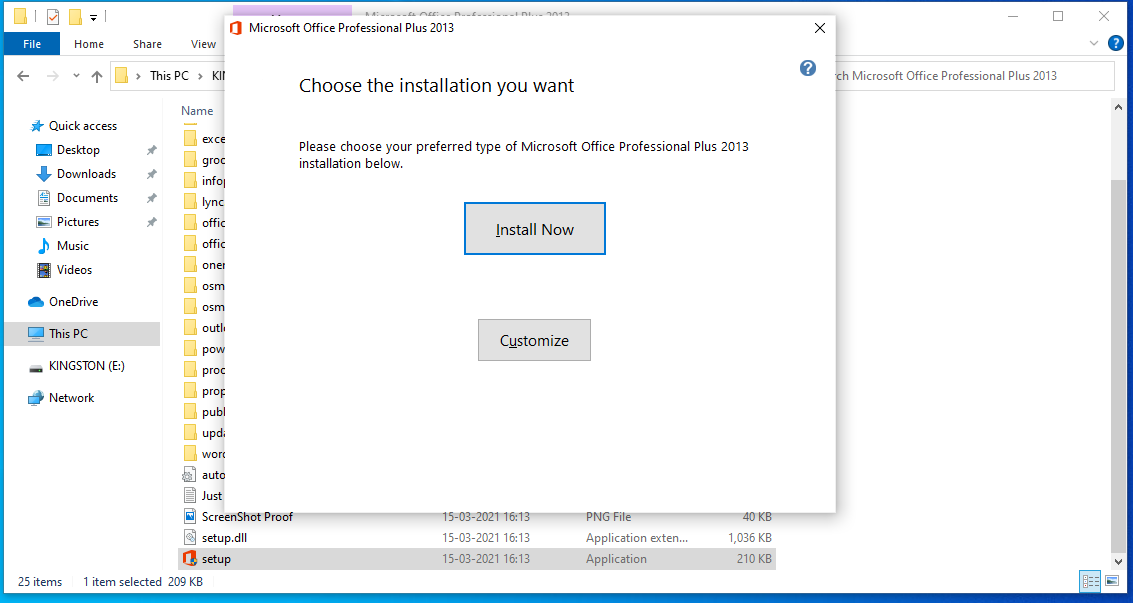
After the process is done,Click on the close button and re-restart the system so it will properly configure with your system.
Turn off Defender antivirus protection in Windows Security
Activate the MS Office
Yep, this is the last step which you have to do, you run the activator setupe which you will get in your extracted folder.
Before the run Activator, you have to disable antivirus or windows defender.
Here, I’m assuming you have disabled your antivirus or windows defender.
Right-click on your activator setup file and select ***Run As A administrator.
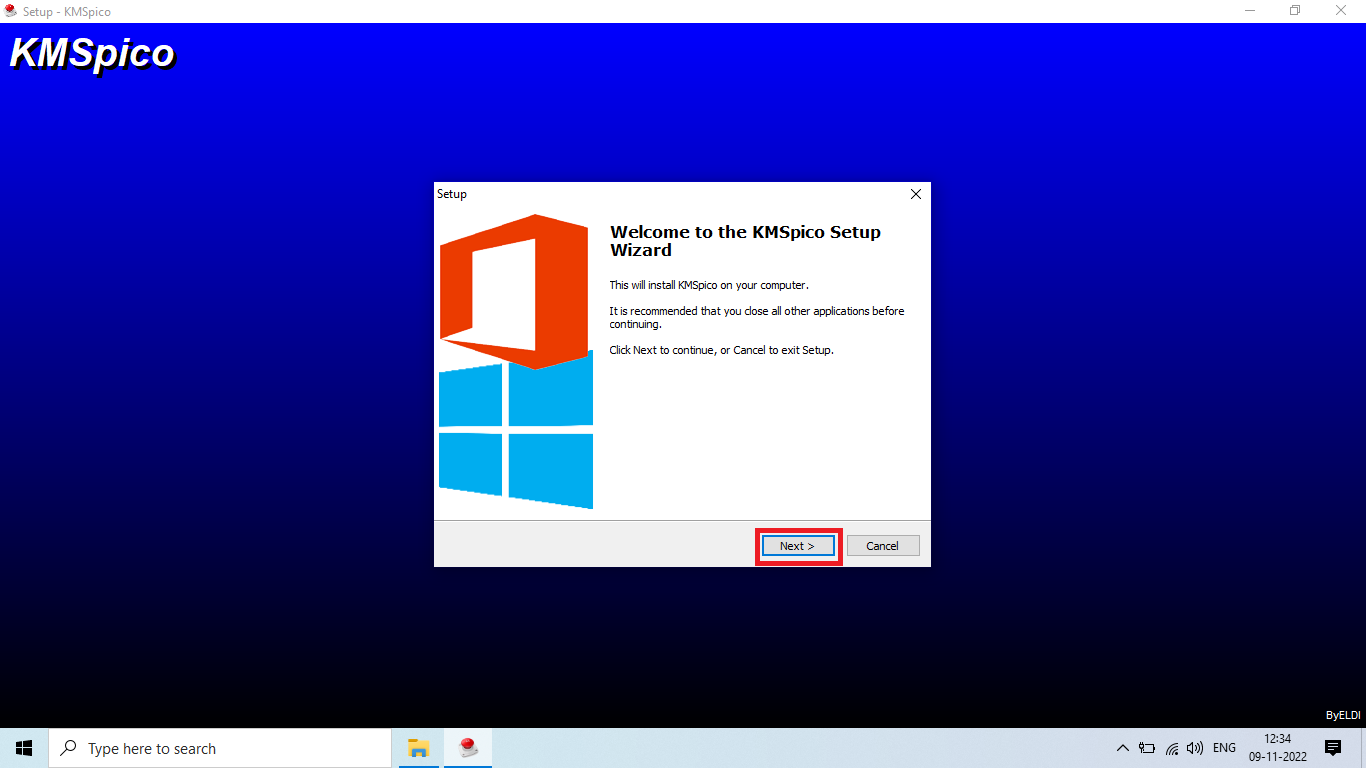
You will see the setup file start running, it’s asking to accept the terms and conditions. You have to accept it.
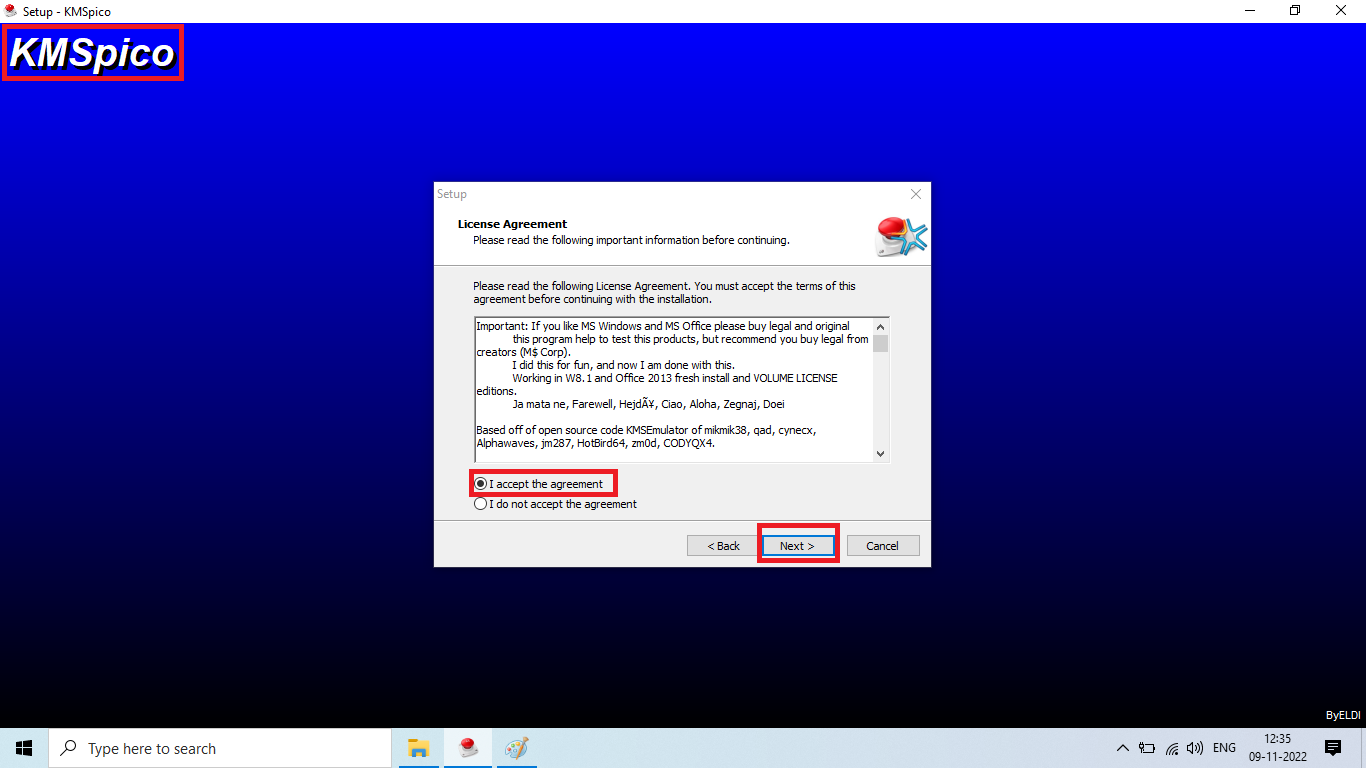
You will get success response something like the below image.
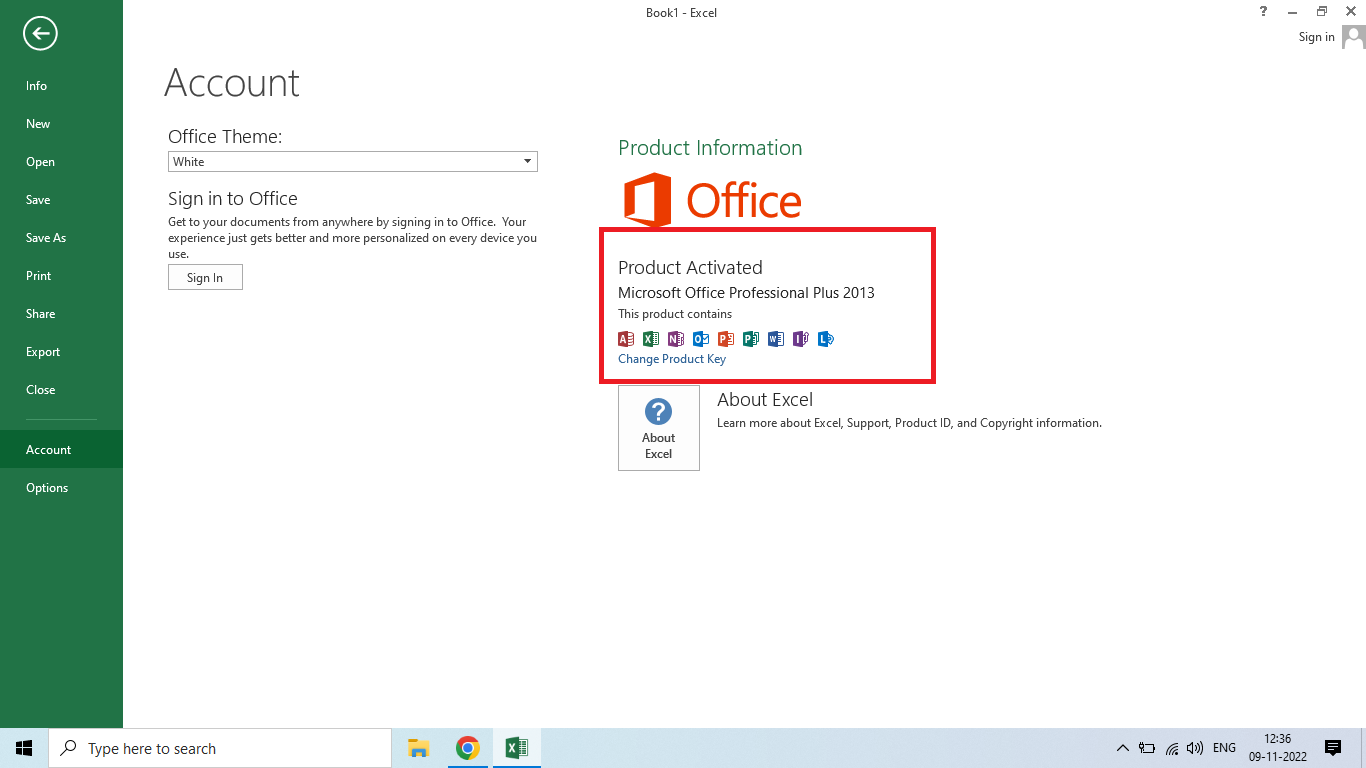
Yeah, you have the installation process done Go to the start menu and open MS office and use it.
I hope it helps you, If you are finding an issue contact me on Twitter.