Hi Friends,
welcome to goRepairHub,
*if your anydesk not showing your id then you have to uninstall it and download the anydesk latest “All Platforms. All Devices anydesk”.
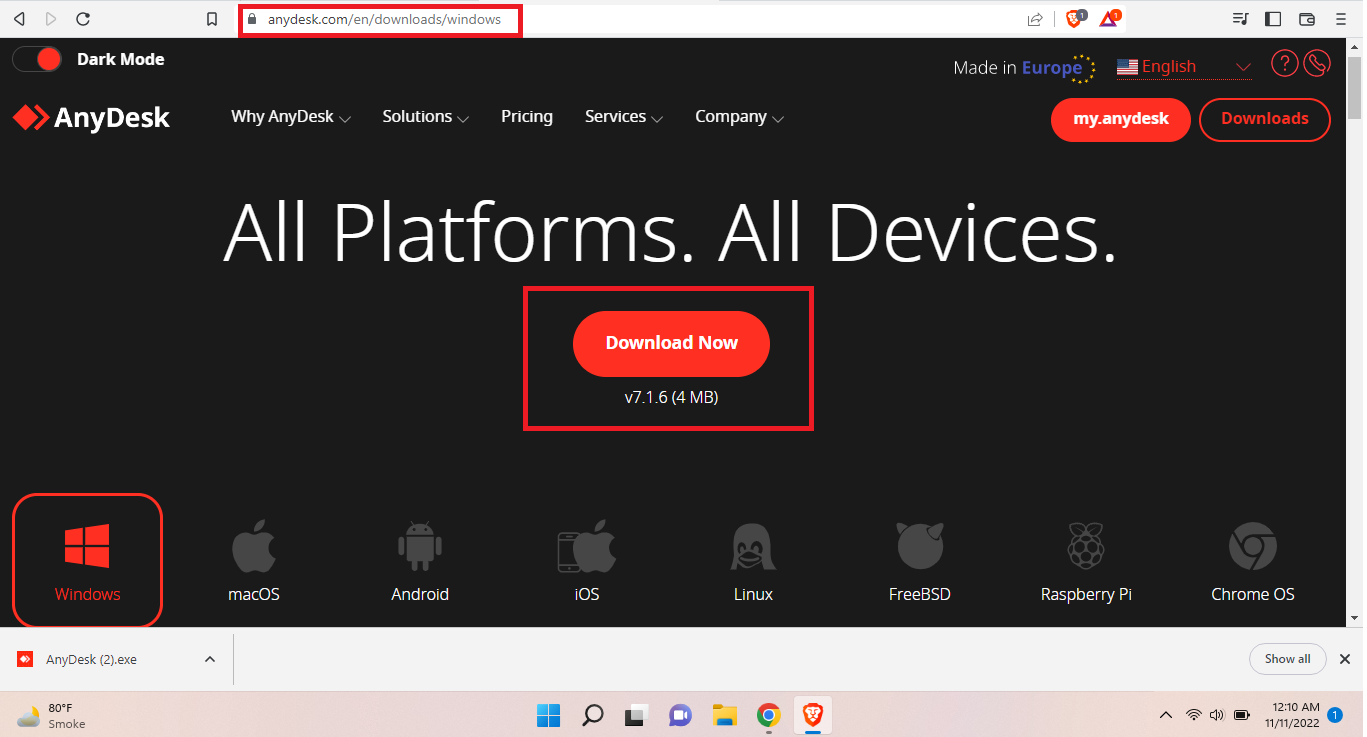
To install any desk & solve address problem in windows, open this url, download the “anydesk” setup file, and extract and run it as administrator then you to some basics steps. it will be installed in your system.
We are going install “anydesk” then we have to follow bellow steps.
AnyDesk is a free and simple-to-use remote software for computer solutions, which helps you access documents and files on any device across any location. While the program has been immensely popular among developers, it continues to win more hearts with a wide range of features, such as file sharing, customized user interface, online collaboration, and access control.
Let’s start the tutorial to install and configure “anydesk” in windows.
id problem
*if your anydesk not showing your id then you have to uninstall anydesk and restart the computer and install the latest anydesk , “All Platforms. All Devices anydesk”.
- uninstall your old anydesk* go to the “control panel” then select “Programs and Features” and uninstall your old “anydesk”
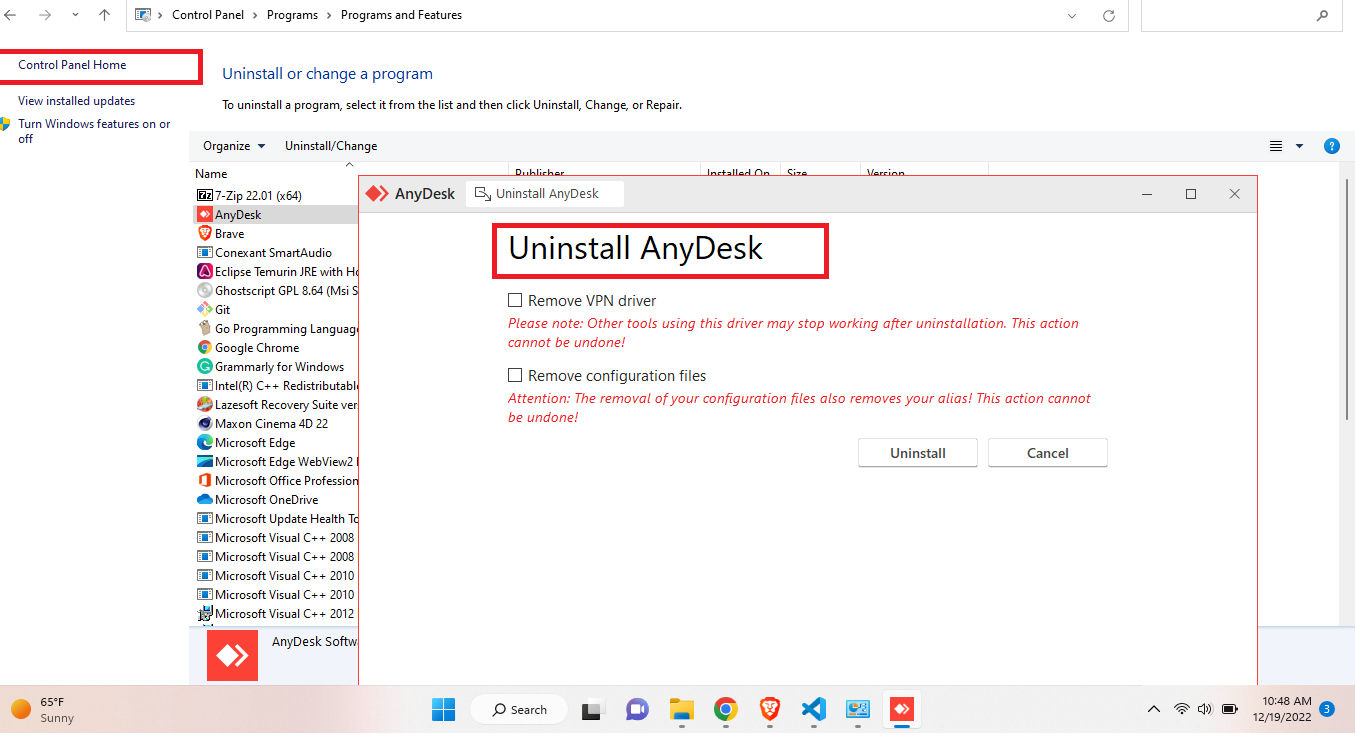
Download the setup file
To download the “anydesk” setup file click on the below URL.
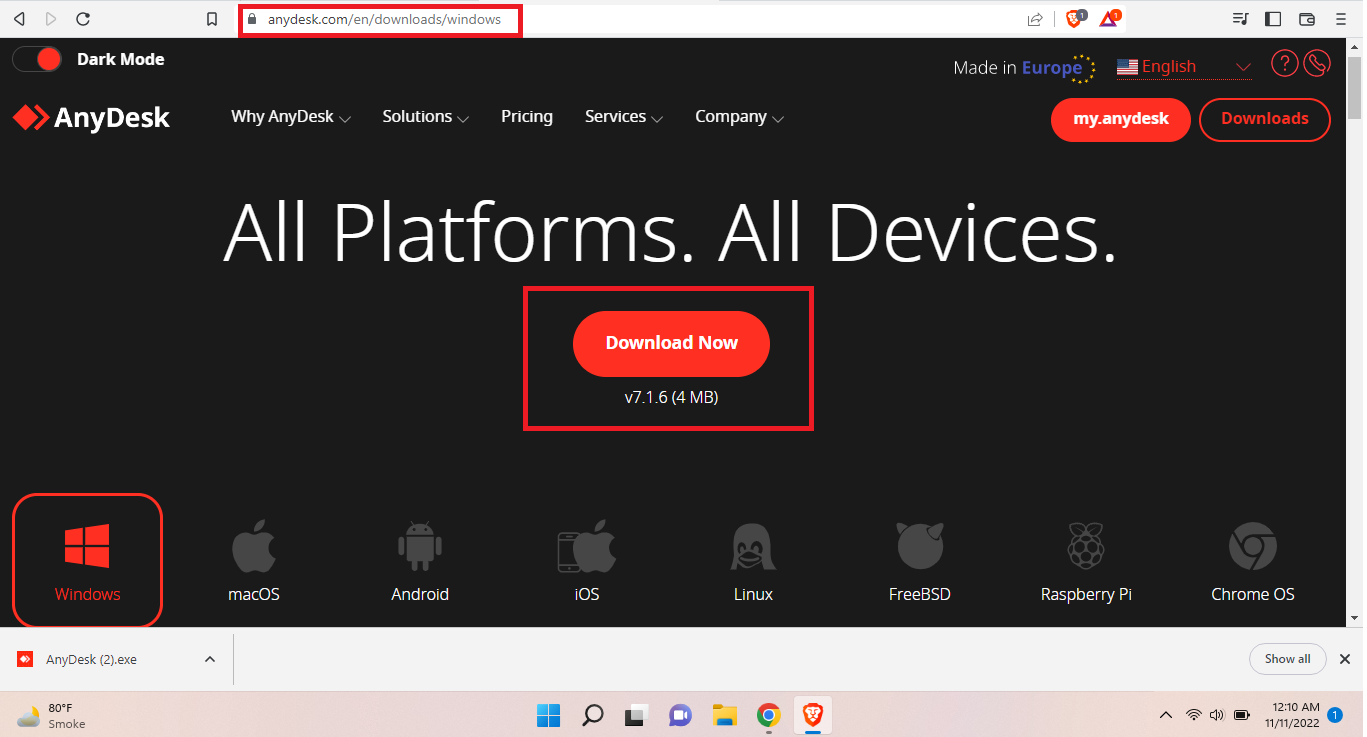
After opening the URL, scroll to the bottom and click on the `download now button.
Run the setup file
Right-click on the setup file and select ***Run As A administrator.

You will see the setup file to start running, it’s asking to accept the terms and conditions. You have to accept it.
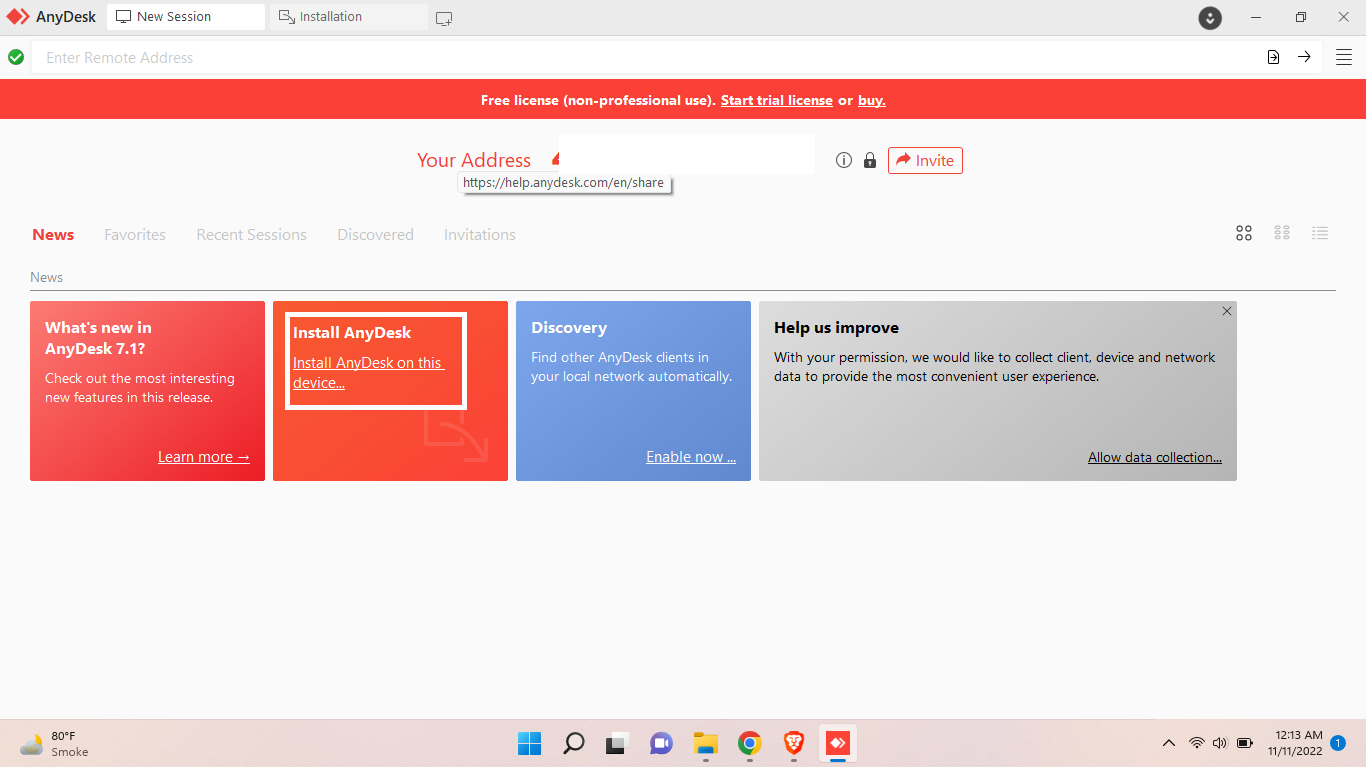
After accepting the term and conditions click on the Next button All time then you will see the installation processing something like the below image.
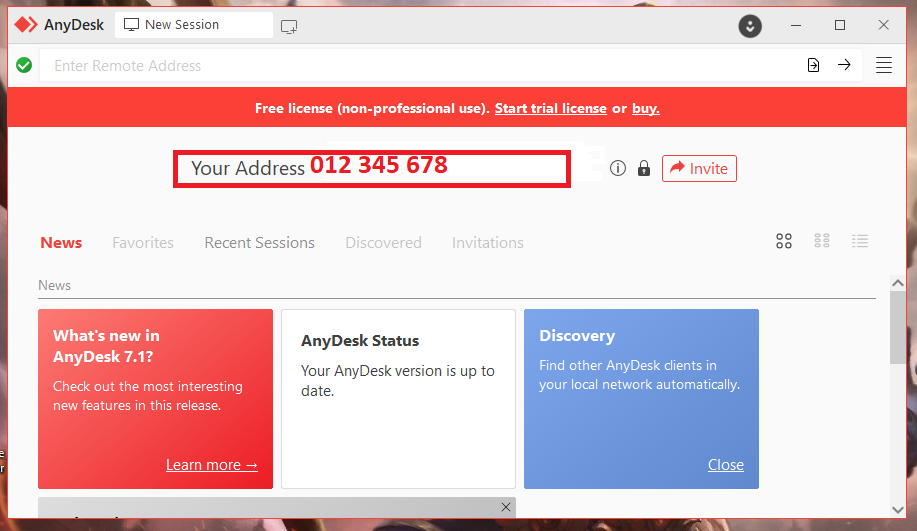
Click on the close button and restart the system so it will properly configure with your s ystem.
Yeah, you have the installation process done Go to the start menu and open the “anydesk” and use it.
I hope it helps you, If you are finding an issue contact me on Twitter.