Hi Friends,
Welcome to goRepairHub,
To install MS office 19 in windows, open this url, download the MS office setup file, and extract and run it as administrator then you do some basics steps. it will be installed in your system.
We are going to install MS Office 19 then we have to follow bellow steps.
Let’s start the tutorial to install and configure MS office 19 in windows.
Download the setup file
To download the ms office setup file click on the below URL.
After opening you’re, scroll to the bottom and click on the Download Full Setup 2019 Build 12624.20520 button.
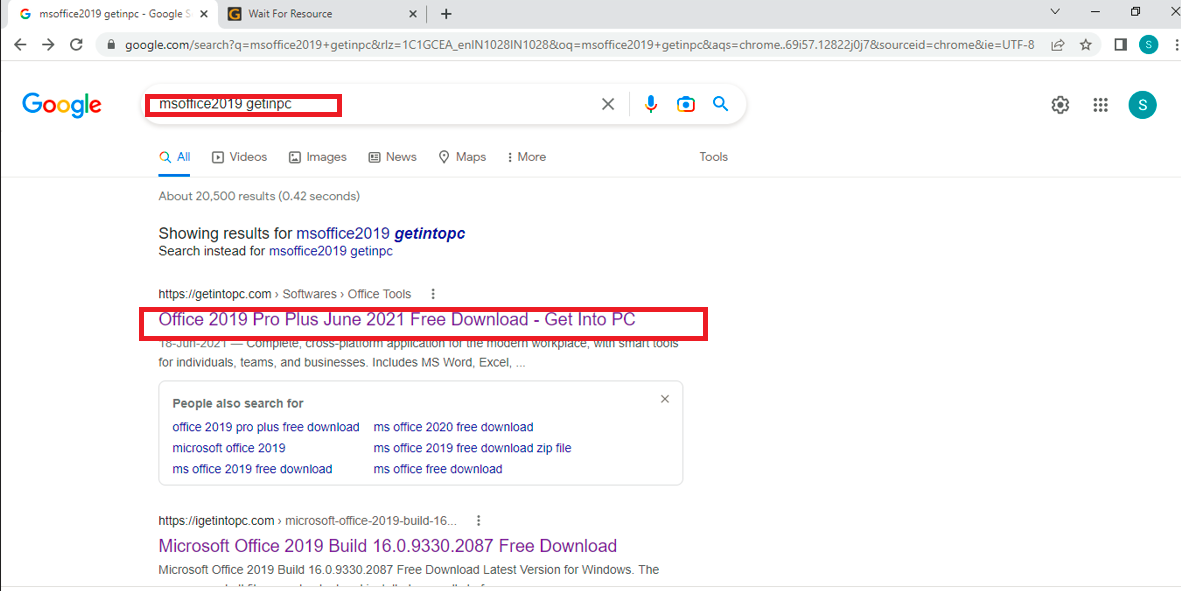
#
Extract the setup file
After the download completed of the setup file, go to your download file location and right click on the zip file select extract here ( to extract the zip file you should have WIN RAR software, go to the link “extract” tutorial to install it.). install-winrar64
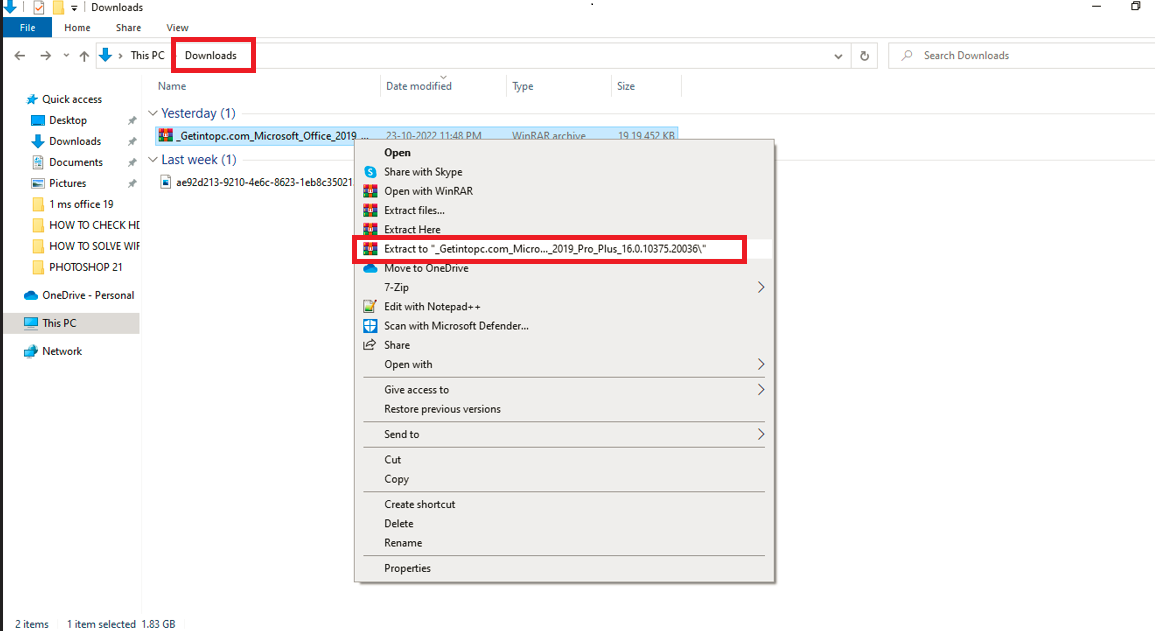
After the extraction is done you will get a setup file folder, open it.
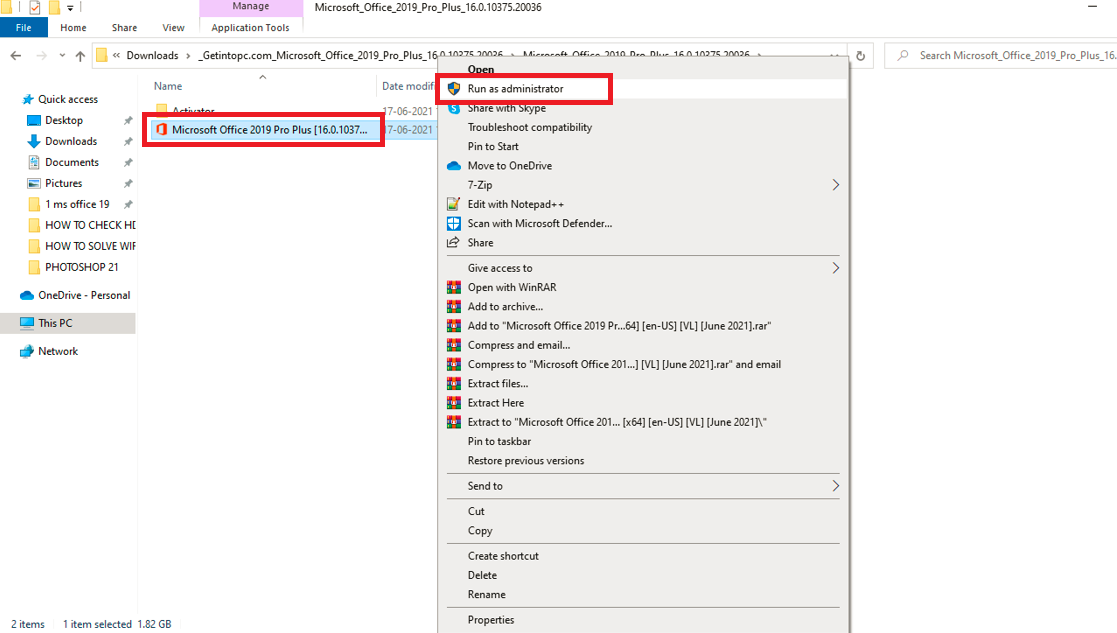
In the folder, you will get"Microsoft Office 2019 Pro Plus-setup"
Run the setup file
Right-click on the “Microsoft Office 2019 Pro Plus-setup” and select ***Run As A administrator.
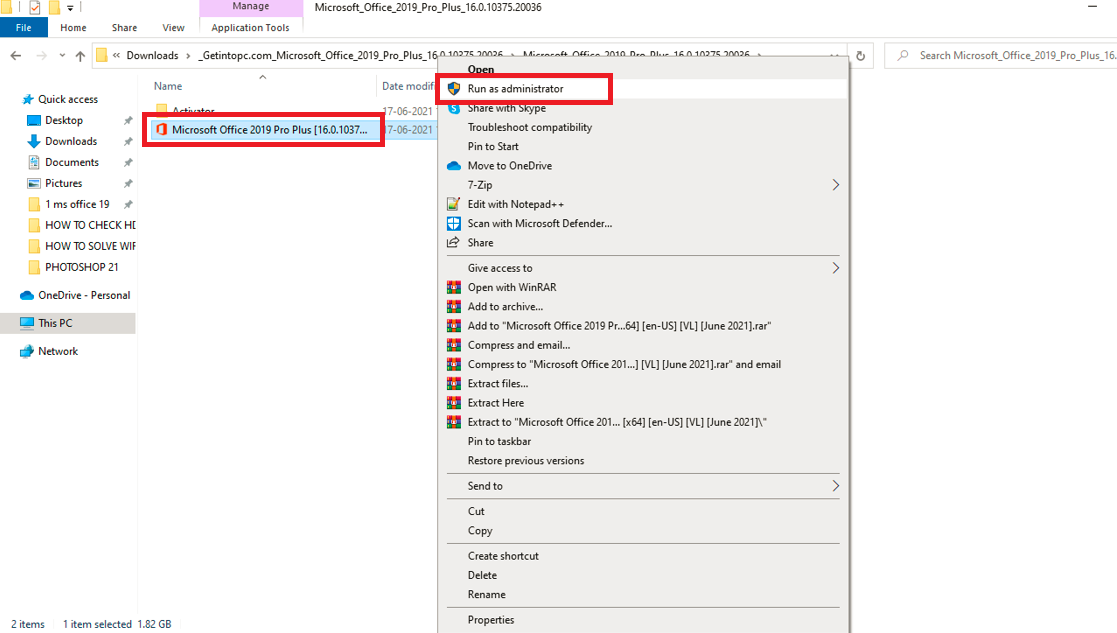
You will see the setup file start running, it’s asking to accept the terms and conditions. You have to accept it.
After accepting the term and conditions click on the Next button time then you will see the installation processing.
After the process, it will show a success message like the image below.

Click on the close button and restart the system so it will properly configure with your system.
Turn off Defender antivirus protection in Windows Security
Activate the MS Office
Yep, this is the last step that you have to do, you have to run the activator file which you will get in your extracted folder.
Before the run Activator, you have to disable antivirus or windows defender.
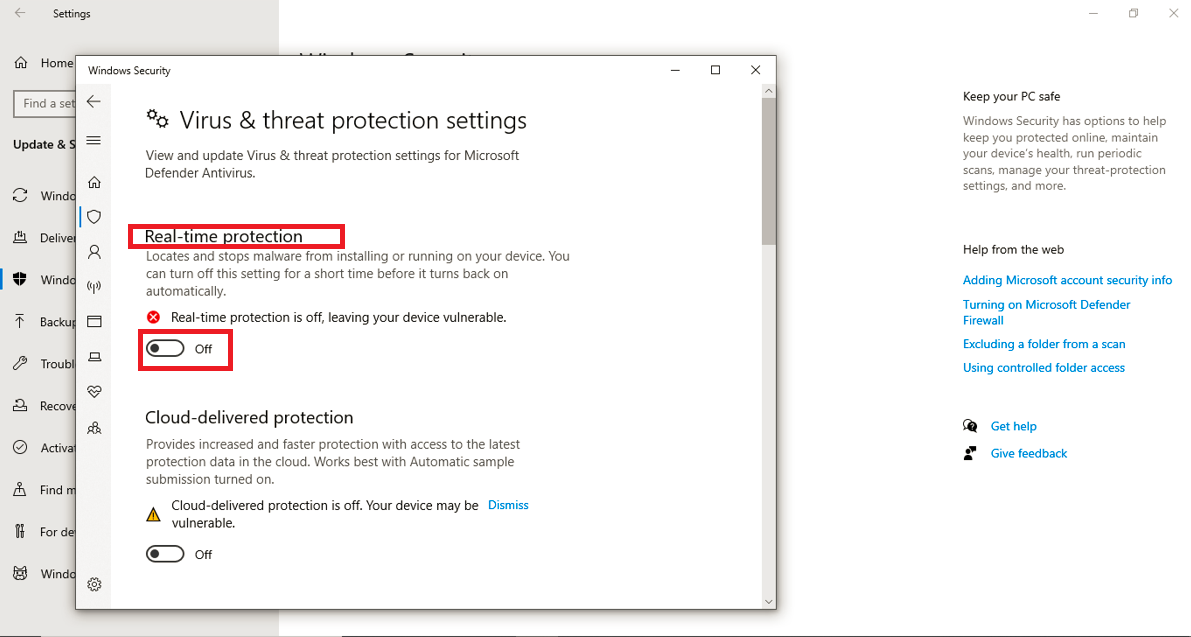
Here, I’m assuming you have disabled your antivirus or windows defender.
Right-click on your activator setup file and select ***Run As A administrator.
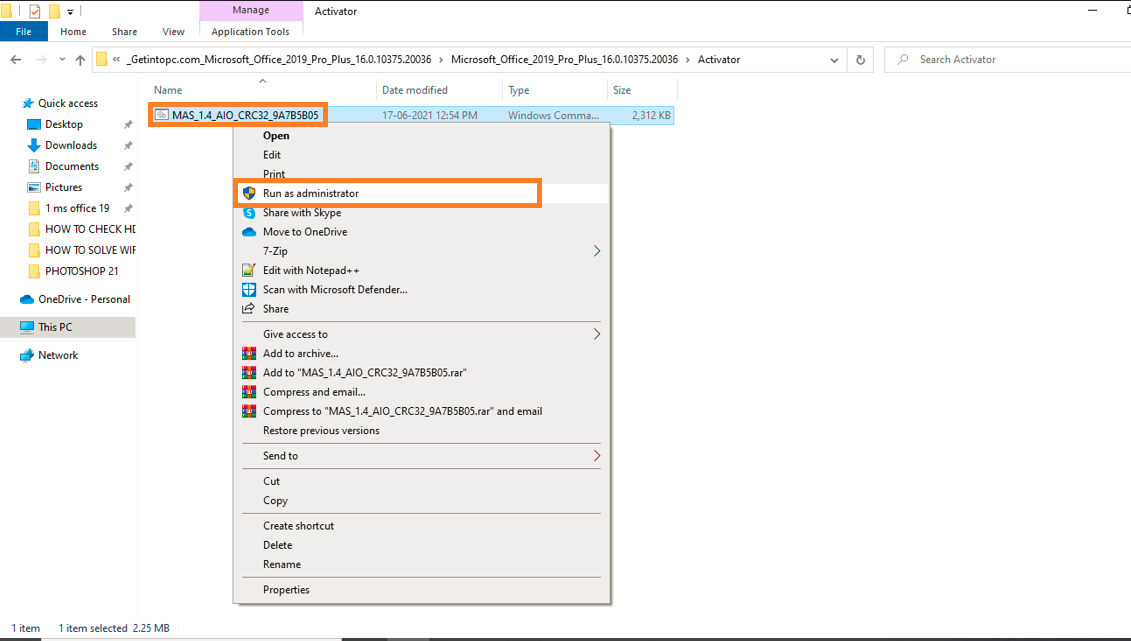
#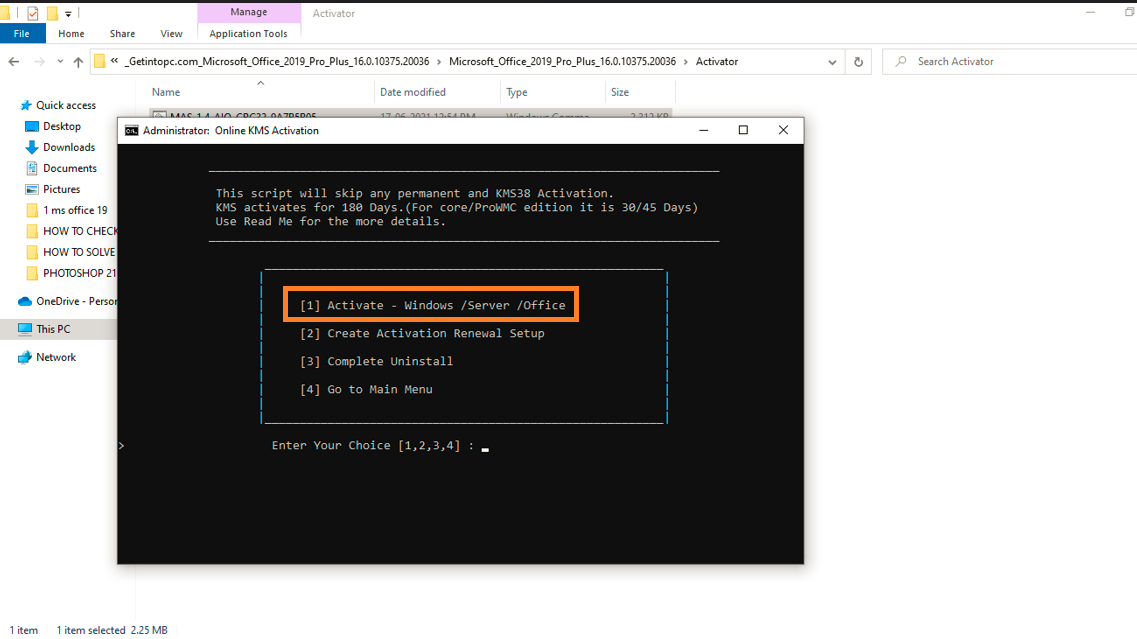
You will get success response something like the below image.

Yeah, you have the installation preprocessor Go to the start menu and open MS office and use it.
I hope it helps you, If you are finding an issue contact me on Twitter.