Hi Friends,
welcome to goRepairHub
To install “tally prime” in windows, open download-tally-prime, download the tally prime setup file, and extract and run it as administrator then you do some basics steps. it will be installed in your system.
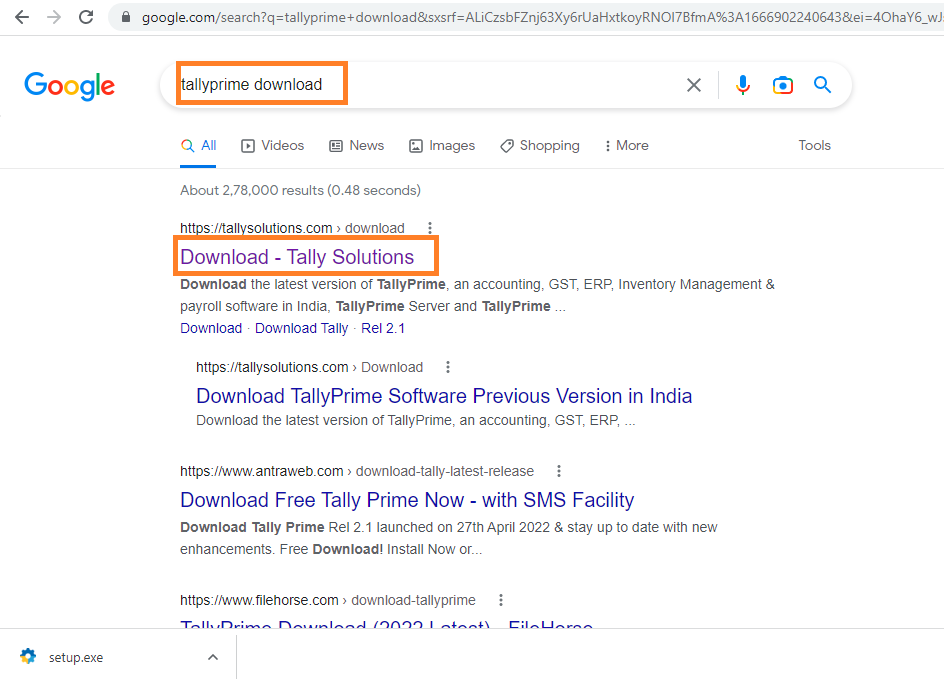
We are going to install “tally prime” and then we have to follow bellow steps.
Let’s start the tutorial to install and configure “tally prime” in windows.
Download the setup file
To download the “tally prime” setup file click on the below URL.
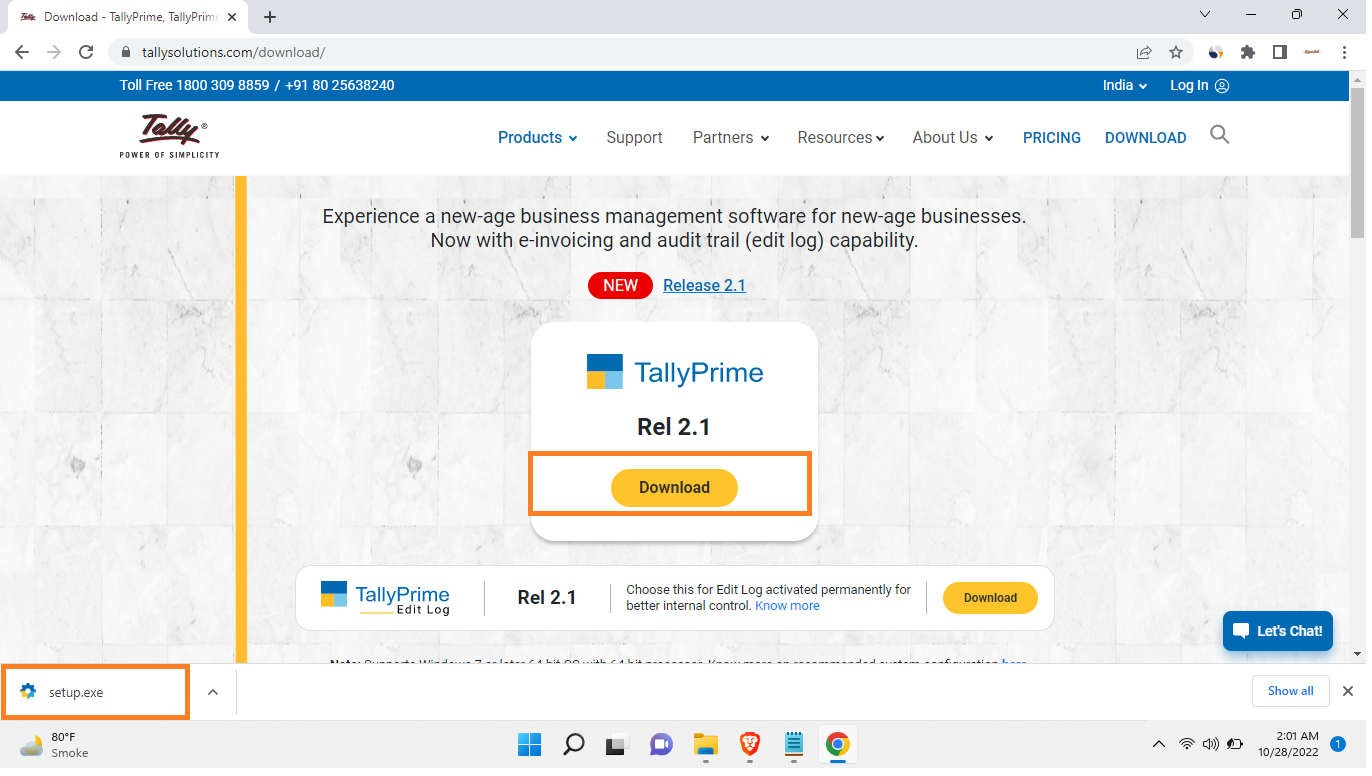
After the downloading completion of the setup file, go to your download file location and right-click on “setup”
install tally
Right-click on the setup file and select ***run as administrator.
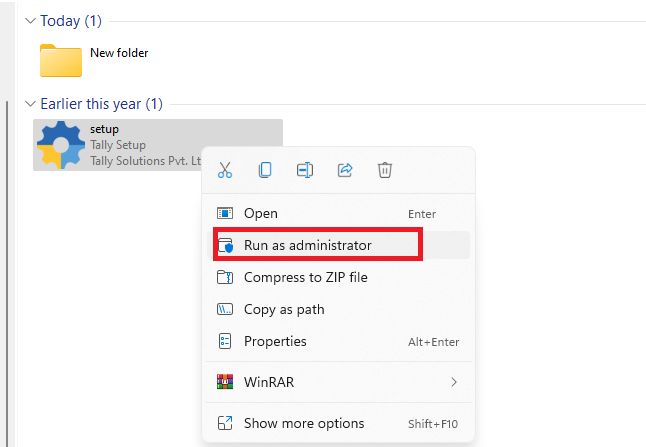
- if you want to install the tally in d drive on your computer, then you have to select “configure” then you have to select “application path” then select the folder where you want to install it.
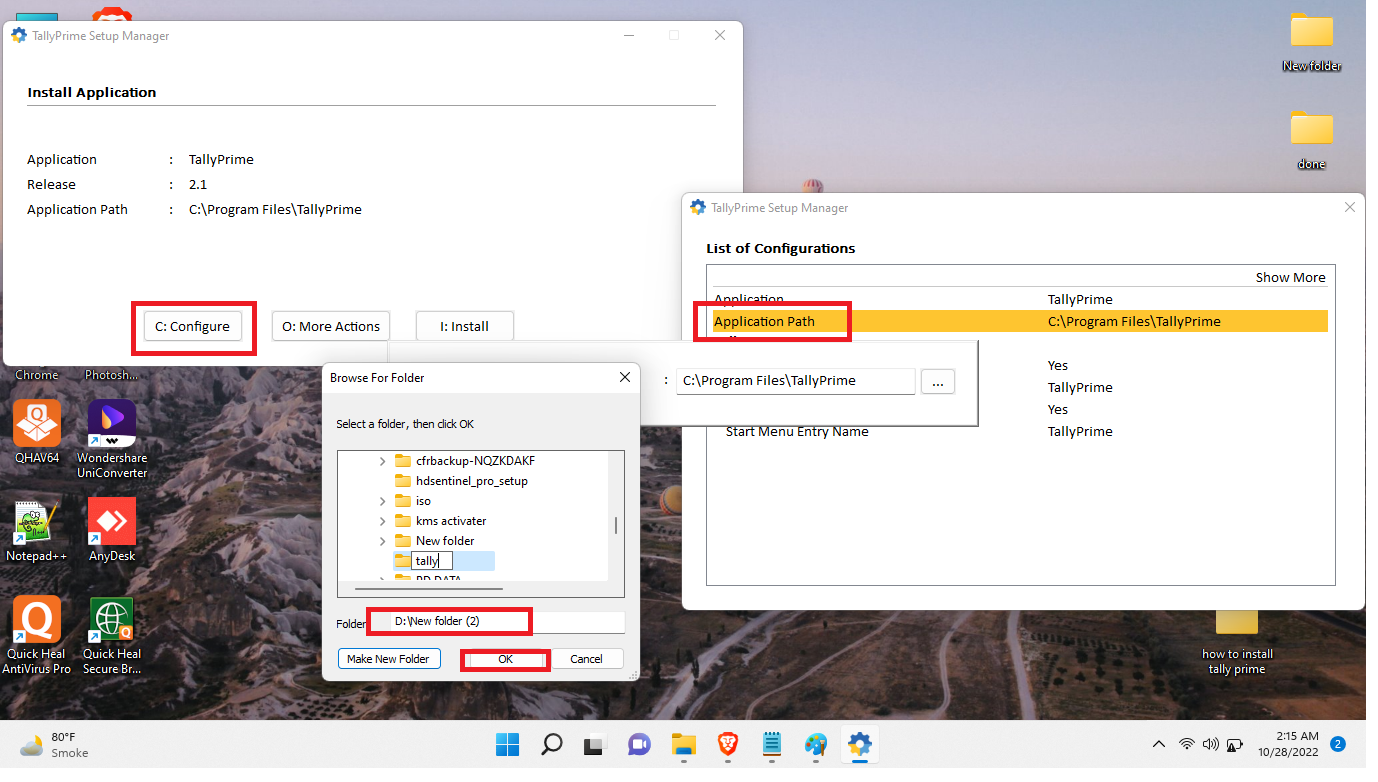
You will see the setup file to start running, it’s asking to accept the terms and conditions. You have to accept it.After accepting the term and conditions click on the Next button it will install in your system.
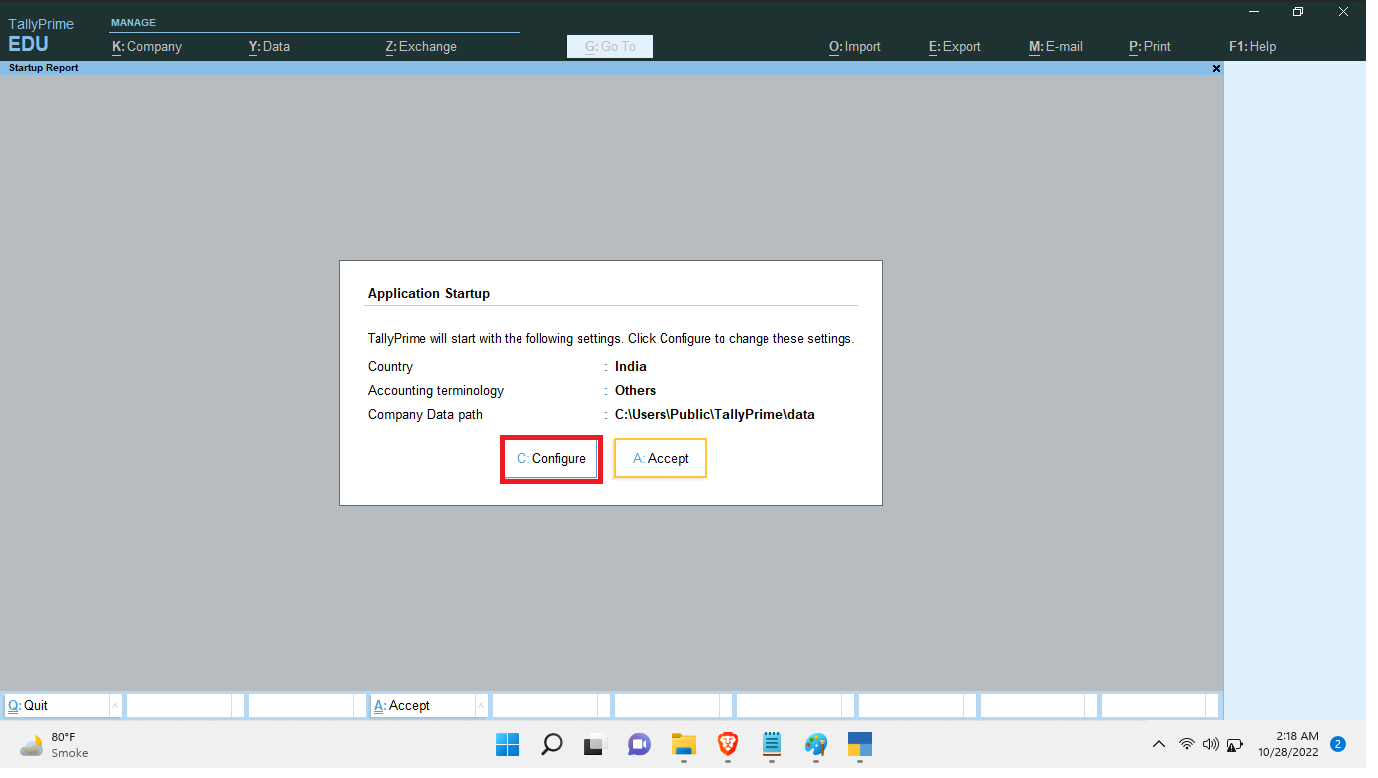
After the process, it will show a success message like the image below.
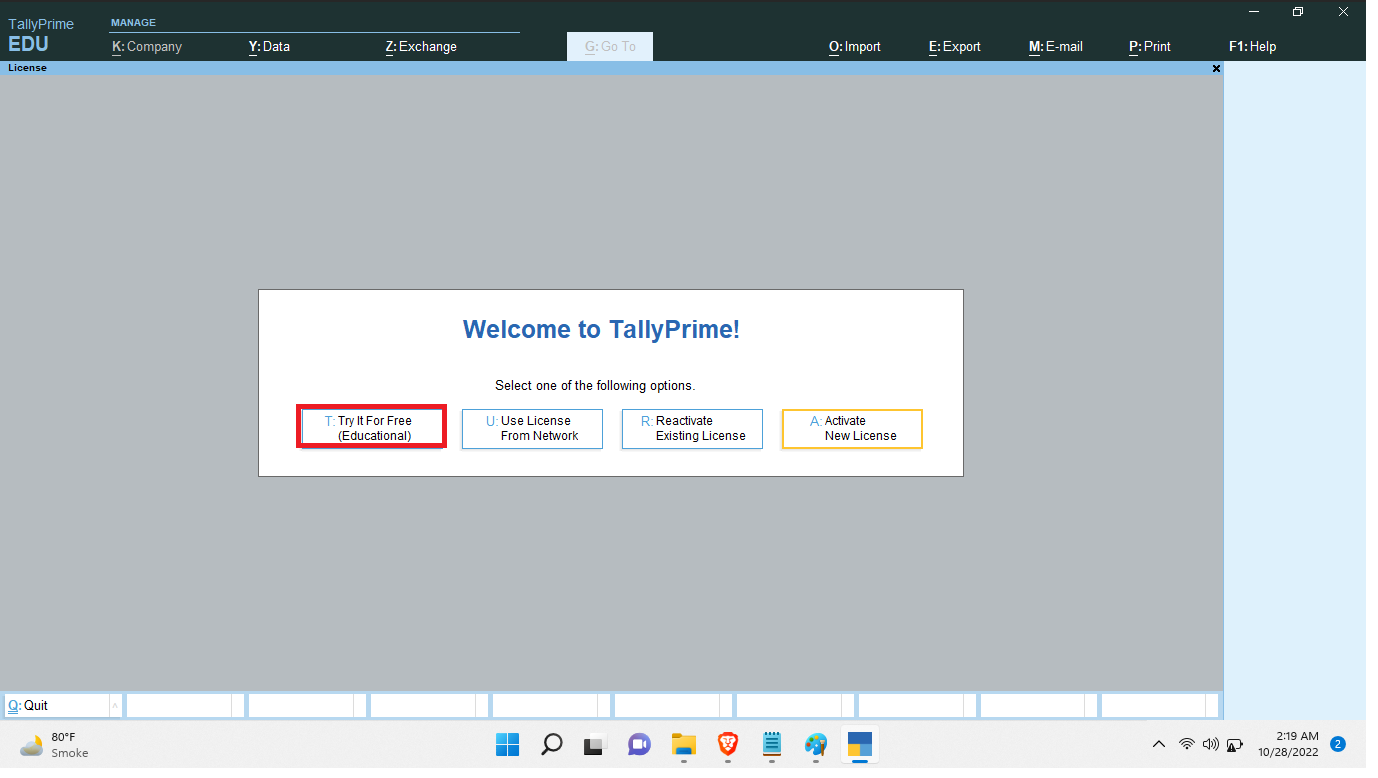
Click on the close button and restart the system so it will properly configure with your system.
Activate the tally prime
- try it for free “educational” use it
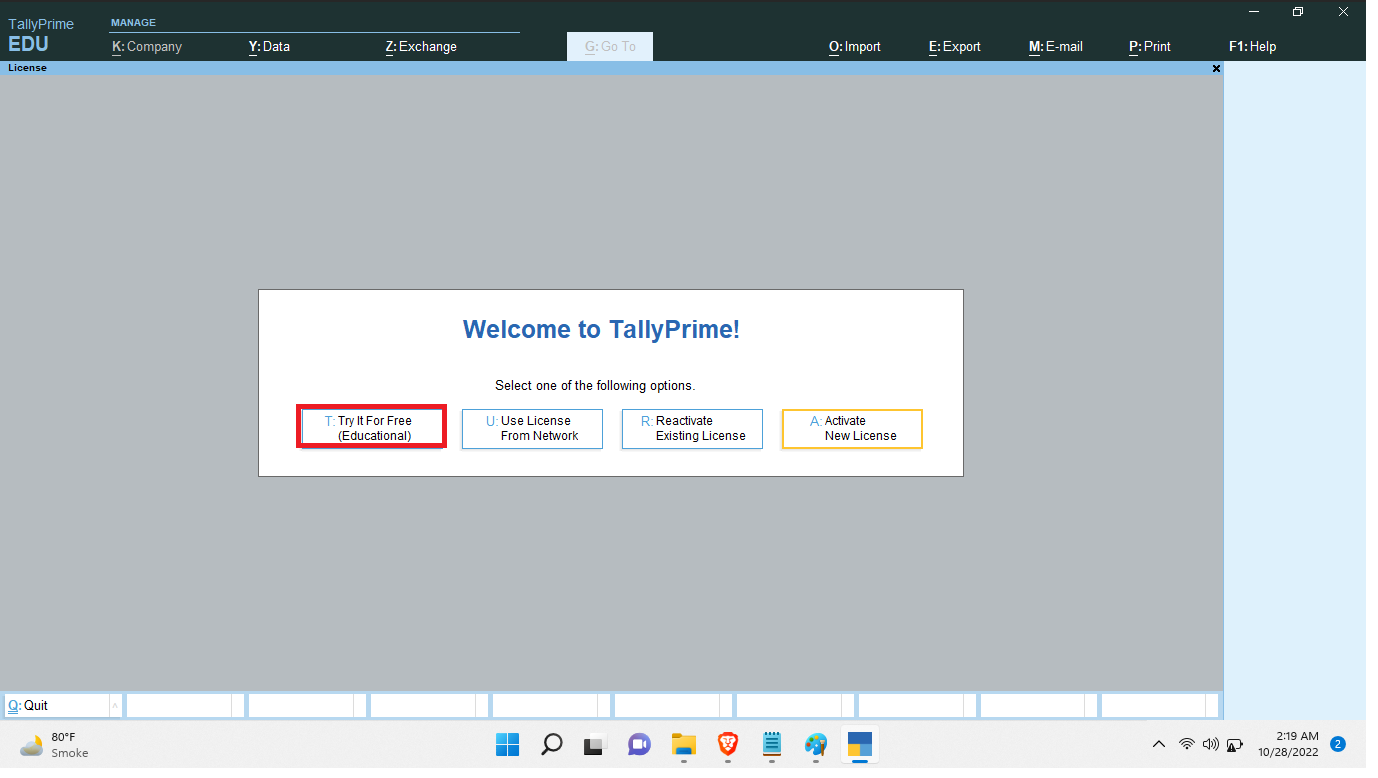
Yeah, you have the installation process done Go to the start menu and open the tally prime and use it.
I hope it helps you, If you are finding an issue contact me on Twitter.